Set Up a Streaming Media Server – Pt. 5 – Install SickBeard
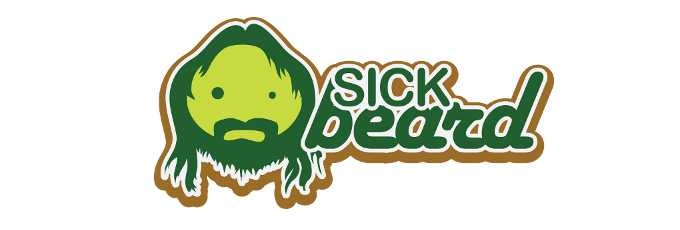
SickBeard is one of the coolest pieces of this setup. This is what is used to control what TV shows you are subscribed to and will go out and search for NZB files to download. It gets TV show information and metadata from thetvdb.com.
Install
To start, let’s make sure we’re back in our home directory. We’ll grab a repo of the current build of SickBeard and put it in a hidden folder in our home directory.
cd ~ git clone git://github.com/midgetspy/Sick-Beard.git .sickbeard
Now we need to enable a config file, then make sure that SickBeard starts whenever the computer is booted.
cd .sickbeard/ cp -a autoProcessTV/autoProcessTV.cfg.sample autoProcessTV/autoProcessTV.cfg sudo cp ~/.sickbeard/init.ubuntu /etc/init.d/sickbeard sudo chmod +x /etc/init.d/sickbeard cd /etc/default sudo vim sickbeard
In this file, make sure it has the following content:
SB_HOME=/home/server/.sickbeard/ SB_DATA=/home/server/.sickbeard/ SB_USER=server
Now we’ll set some permissions and update our startup process.
sudo chmod +x /etc/default/sickbeard sudo update-rc.d sickbeard defaults
CdrJameson points out that we need to actually start the SickBeard service before we can actually start using it. Kudos to CdrJameson.
service sickbeard start
At this point, we’ll need to log into SickBeard via http://192.168.1.10:8081 and set up our settings.
Settings
Go to Config > Search Settings. We need to put in the information from SABnzbd in here so they can talk to each other.
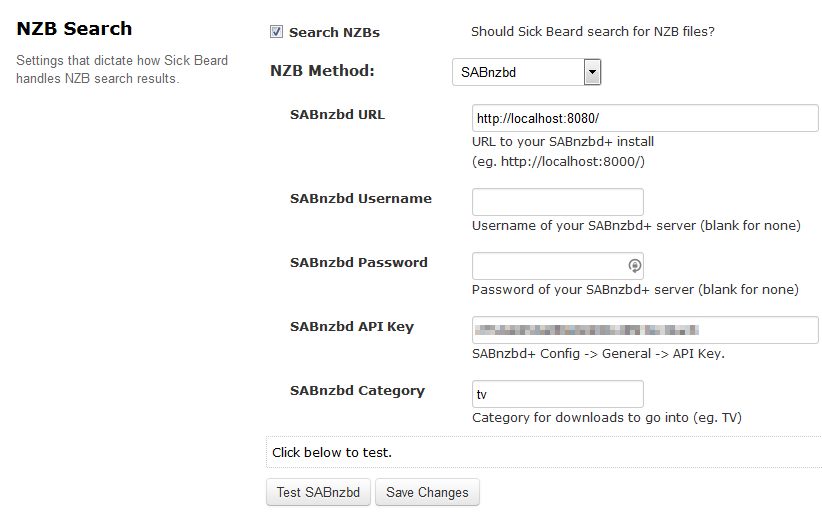
For method, select SABnzbd, SABnzbd URL is http://localhost:8080, username and password are blank (unless you set that up), SABnzbd API key is that key you copied down earlier, and category can be set to “tv”.
Once that’s done, you can click Test SABnzbd. It SHOULD work.
There is an option for Torrent search, but as of this writing it’s not really supported well. I’ve read about a special build of SickBeard that has better torrent support, but I haven’t really messed around with that.
Setting Providers
After saving that information, click Search Providers. This is what will vary the most. You’ll need to do some Googling to find the best search providers. These are the sites where you can search for the NZB files. There are some already set up in the list, but they are either private and you need an invite to start using them, or they just don’t work at all. Most sites give you an API key to use.
Processing
Click Post Processing. This says what happens after SABnzbd downloads the file. We want it to rename the file a certain way. The download directory needs to be set to /home/server/Downloads/Completed. “Keep Original Files” and “Move Associated Files” should be unchecked. Make sure “Rename Episodes” and “Scan and Process” are checked.
For the Name Pattern, I have it set to “Show Name – 2×03 – Ep Name”, but you can set this to whatever you like. Once you’re done here, save it!
After “At this point, we’ll need to log into Sickbeard via…” It doesn’t work for me. I think you are maybe missing a step to start the sickbeard service? [code]sudo service sickbeard start[/code] or something of that ilk. I cannot navigate to port 8081 and starting the service as above fails with “sickbeard: unrecognized service”.
Any ideas?
Btw to get this far in your tutorial with my limited knowledge is a testament to your clear and accurate instructions. Its a great guide, really appreciate the effort it must have taken to put it together.
Thanks! I updated the guide with your changes. Thanks for pointing that out!
Well I forgot to chmod +x the init.d file. Problem solved, I still needed to start the server though.