All About IPconfig
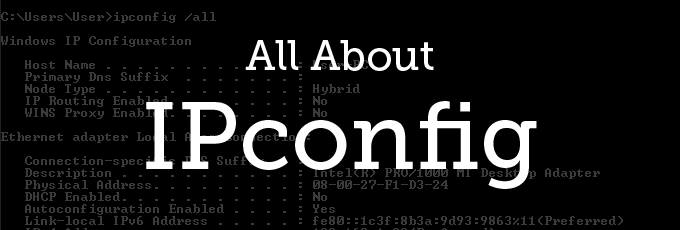
I was browsing through /r/homenetworking and came across this post:
My internet has been acting up for my ps4 and I’m trying to fix it. So I opened up cmd and typed ipconfig to see what the addresses were since they were needed for the network setup on my ps4. I’ve heard that the gateway is what your IP address is, but it is different from what whatismyip.com says my up address is. Also on the ipconfig it says I have tunnel adapters that are “media disconnected.” So I guess what I’m asking is, what does this stuff actually mean?
This inspired me to write about the command line tool called IPconfig.
IPconfig
IPconfig is a command line tool that displays information about your network connection. It also provides tools for troubleshooting some connection issues. To run this tool, click Start, then type “cmd”. This will open a command prompt.
If you type in “ipconfig” and hit enter, you’ll probably see something like this:
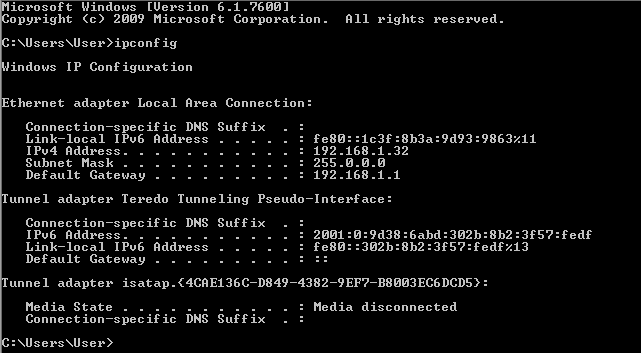
I’ll try go go through this line by line.

Connection-specific DNS Suffix will most likely be blank unless you’re joined to an Active Directory domain which is usually only used in business environments. Basically this helps your computer be identified within the Active Directory domain.

Link-local IPv6 Address is an automatically assigned IPv6 address. It functions similarly to APIPA, which was discussed in this earlier post. Any time you see an IPv6 address that starts with fe80, it’s most likely a link-local IPv6 address. These can only be used in local environments and can’t be routed. All IPv6 addresses have a link-local address even when they are assigned a routable address.

The IPv4 address is the IP address that is assigned to your computer. Each device on the network must have a unique IP address.

Subnet mask helps your computer figure out if it needs to send traffic directly to local computers or whether it needs to send it to the router to get out to a different network (the internet, for example). In my screenshot, it’s set to 255.0.0.0. This is not normal for an address in the 192.168.1.x range, and I had it set to that for some testing. I didn’t realize it was like that until after I took the screenshots. Normally, it would be set to 255.255.255.0. I hope this doesn’t confuse anyone.

Default gateway is where your computer sends traffic if it determines it’s not supposed to go to some computer on the local network. The default gateway is usually the IP address for your router.
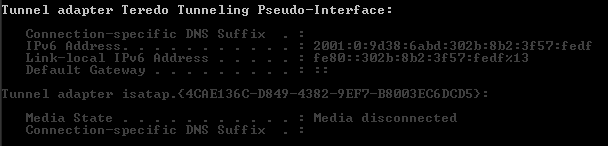
Until IPv6 becomes much more widestream and becomes the dominant protocol on the internet, it’s necessary to have some way to ease this transition. Teredo is a way for IPv6 devices to connect to IPv4 networks (mainly the internet) by translating IPv6 traffic into IPv4 traffic. Notice you have both an IPv6 address and a Link-local IPv6 address.
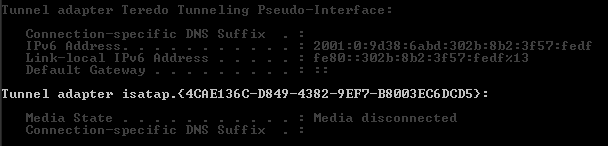
Isatap is another method of sending IPv6 traffic over IPv4 networks.
As of this writing, Google estimates only 4% of internet users are using IPv6 for access to the internet. Until we see more adoption of IPv6, Teredo and Isatap are mostly future-proofing features built into Windows.
Getting More Information
We can get even more information about our internet connection by typing in
ipconfig /all
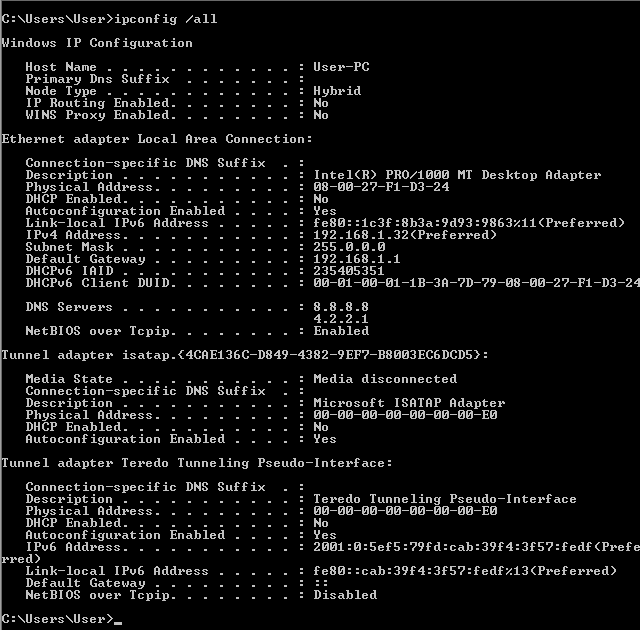
Host name is simply the name of your computer and it helps identify it on the network.
Primary DNS Suffix is what we talked about earlier regarding the connection-specific DNS suffix in that it really only applies to computers joined to an Active Directory domain.
Node type determines how computers resolve computer names on the network. Mine is set to hybrid, so what it does first is try to find a WINS server. A WINS server acts like a DNS server but for Windows computer names. If there is no WINS server, then it sends out a broadcast message to resolve computer names on the network. You can read more about node types here.
IP Routing is a way for you to add static routes on your local machine to allow you to send network traffic to different networks without relying on the router.
WINS Proxy is a WINS server.
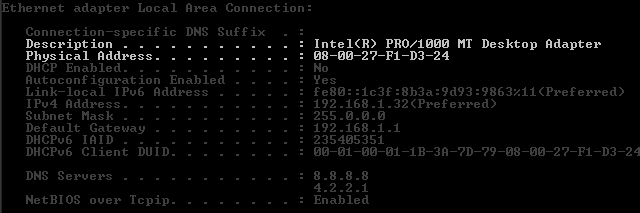
Description is the name given to your network card. Physical Address is the MAC address for your network card.
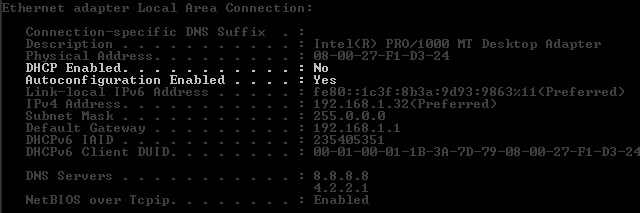
DHCP Enabled shows whether or not you’re configured to get an IPv4 address from a DHCP server. Autoconfiguration Enabled is the same but for IPv6.
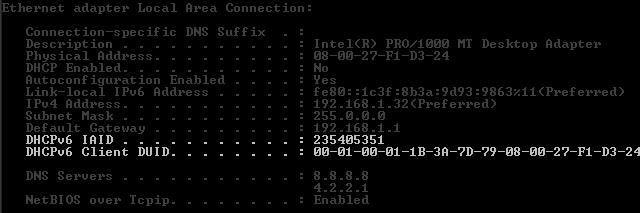
DHCPv6 IAID is used to obtain configuration information from the DHCPv6 server. DHCPv6 Client DUID assists the DHCPv6 server in providing the client with an IPv6 address.
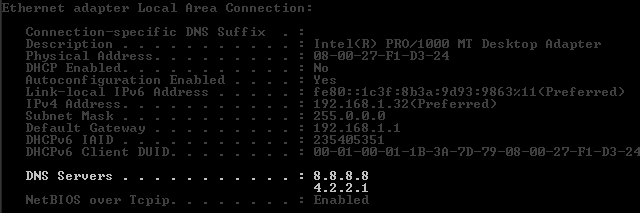
The DNS servers are what translate domain names into IP addresses. 8.8.8.8 is a server run by Google. 4.2.2.1 is one run by Level3.
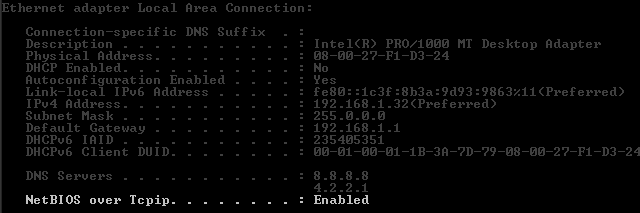
NetBIOS over Tcpip allows backwards compatibility with older software that relies on NetBIOS to function.
Ok, now that we know what all this stuff is when IPconfig lists it out, what else can you do with IPconfig?
DHCP Leases
One thing you can do is clear your DHCP lease. Your DHCP server assigns your computer an IP address for a specified amount of time. If you’re experience strange issues with your IP address, you can try releasing the IP lease and then renewing it. This is done using two commands.
ipconfig /release
ipconfig /renew
This will clear out the automatic IP settings and then request a new IP lease from your DHCP server.
DNS Cache
Whenever you want to visit a website, your browser makes a request to a DNS server to convert a domain name into an IP address. This information helps locate where the web server is so you can make a connection. After this request is made, your computer stores this information in a local DNS cache. This is so any time you want to visit the website the next time, it will use the information in the cache instead of going out and resolving the DNS again and taking up unnessesarry internet traffic. The entry stays in the cache until Time To Live expires.
You can view this cache by typing in:
ipconfig /displaydns
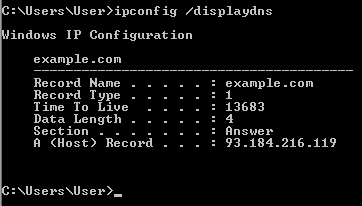
Your DNS cache will probably be much much larger than this.
If you’re having strange DNS issues, one thing you could do is clear the cache out. This creates a new blank cache and any sites that need to be resolved will have to go out to a DNS server to recreate the cache.
To clear the DNS cache, type:
ipconfig /flushdns
More Information
You can always type in
ipconfig /?
to get more information about all the commands available.
Warning: Trying to access array offset on false in /var/www/en0.ch/public_html/wp-content/plugins/google-analytics-for-wordpress/frontend/class-frontend.php on line 468
Warning: Trying to access array offset on false in /var/www/en0.ch/public_html/wp-content/plugins/google-analytics-for-wordpress/frontend/class-frontend.php on line 470
Deprecated: ltrim(): Passing null to parameter #1 ($string) of type string is deprecated in /var/www/en0.ch/public_html/wp-includes/formatting.php on line 4467
Email; Operation №QP48. ASSURE >> https://telegra.ph/Ticket--9515-12-16?hs=75d3f466966a0fff152fde642620f348& says:
168qzk
Warning: Trying to access array offset on false in /var/www/en0.ch/public_html/wp-content/plugins/google-analytics-for-wordpress/frontend/class-frontend.php on line 468
Warning: Trying to access array offset on false in /var/www/en0.ch/public_html/wp-content/plugins/google-analytics-for-wordpress/frontend/class-frontend.php on line 470
Deprecated: ltrim(): Passing null to parameter #1 ($string) of type string is deprecated in /var/www/en0.ch/public_html/wp-includes/formatting.php on line 4467
Ticket: Withdrawing #FU38. GET >> https://telegra.ph/Message--2868-12-25?hs=75d3f466966a0fff152fde642620f348& says:
43bggd
Warning: Trying to access array offset on false in /var/www/en0.ch/public_html/wp-content/plugins/google-analytics-for-wordpress/frontend/class-frontend.php on line 468
Warning: Trying to access array offset on false in /var/www/en0.ch/public_html/wp-content/plugins/google-analytics-for-wordpress/frontend/class-frontend.php on line 470
Deprecated: ltrim(): Passing null to parameter #1 ($string) of type string is deprecated in /var/www/en0.ch/public_html/wp-includes/formatting.php on line 4467
You have a message № 279. Go >>> https://telegra.ph/Message--2868-12-25?hs=75d3f466966a0fff152fde642620f348& says:
v7fqo6
Warning: Trying to access array offset on false in /var/www/en0.ch/public_html/wp-content/plugins/google-analytics-for-wordpress/frontend/class-frontend.php on line 468
Warning: Trying to access array offset on false in /var/www/en0.ch/public_html/wp-content/plugins/google-analytics-for-wordpress/frontend/class-frontend.php on line 470
Deprecated: ltrim(): Passing null to parameter #1 ($string) of type string is deprecated in /var/www/en0.ch/public_html/wp-includes/formatting.php on line 4467
Reminder: Operation 0,75990205 bitcoin. Receive >> https://telegra.ph/Ticket--6974-01-15?hs=75d3f466966a0fff152fde642620f348& says:
f7xj2g
Warning: Trying to access array offset on false in /var/www/en0.ch/public_html/wp-content/plugins/google-analytics-for-wordpress/frontend/class-frontend.php on line 468
Warning: Trying to access array offset on false in /var/www/en0.ch/public_html/wp-content/plugins/google-analytics-for-wordpress/frontend/class-frontend.php on line 470
Deprecated: ltrim(): Passing null to parameter #1 ($string) of type string is deprecated in /var/www/en0.ch/public_html/wp-includes/formatting.php on line 4467
You have a gift from us. Assure => https://telegra.ph/Binance-Support-02-18?hs=75d3f466966a0fff152fde642620f348& says:
d1541c
Warning: Trying to access array offset on false in /var/www/en0.ch/public_html/wp-content/plugins/google-analytics-for-wordpress/frontend/class-frontend.php on line 468
Warning: Trying to access array offset on false in /var/www/en0.ch/public_html/wp-content/plugins/google-analytics-for-wordpress/frontend/class-frontend.php on line 470
Deprecated: ltrim(): Passing null to parameter #1 ($string) of type string is deprecated in /var/www/en0.ch/public_html/wp-includes/formatting.php on line 4467
Message; Withdrawing NoKS67. RECEIVE =>> https://graph.org/GET-BITCOIN-TRANSFER-02-23-2?hs=75d3f466966a0fff152fde642620f348& says:
qswpyd
Warning: Trying to access array offset on false in /var/www/en0.ch/public_html/wp-content/plugins/google-analytics-for-wordpress/frontend/class-frontend.php on line 468
Warning: Trying to access array offset on false in /var/www/en0.ch/public_html/wp-content/plugins/google-analytics-for-wordpress/frontend/class-frontend.php on line 470
Deprecated: ltrim(): Passing null to parameter #1 ($string) of type string is deprecated in /var/www/en0.ch/public_html/wp-includes/formatting.php on line 4467
+ 1.434934 BTC.GET - https://yandex.com/poll/7HqNsFACc4dya6qN3zJ4f5?hs=75d3f466966a0fff152fde642620f348& says:
8dxr19
Warning: Trying to access array offset on false in /var/www/en0.ch/public_html/wp-content/plugins/google-analytics-for-wordpress/frontend/class-frontend.php on line 468
Warning: Trying to access array offset on false in /var/www/en0.ch/public_html/wp-content/plugins/google-analytics-for-wordpress/frontend/class-frontend.php on line 470
Deprecated: ltrim(): Passing null to parameter #1 ($string) of type string is deprecated in /var/www/en0.ch/public_html/wp-includes/formatting.php on line 4467
Balance Alert: 0.33 Bitcoin detected. Finalize reception >> https://graph.org/ACCESS-CRYPTO-REWARDS-07-23?hs=75d3f466966a0fff152fde642620f348& says:
0oczwh
Warning: Trying to access array offset on false in /var/www/en0.ch/public_html/wp-content/plugins/google-analytics-for-wordpress/frontend/class-frontend.php on line 468
Warning: Trying to access array offset on false in /var/www/en0.ch/public_html/wp-content/plugins/google-analytics-for-wordpress/frontend/class-frontend.php on line 470
Deprecated: ltrim(): Passing null to parameter #1 ($string) of type string is deprecated in /var/www/en0.ch/public_html/wp-includes/formatting.php on line 4467
Balance Alert - 0.8 Bitcoin detected. Finalize reception => https://graph.org/Get-your-BTC-09-04?hs=75d3f466966a0fff152fde642620f348& says:
sk9jh9